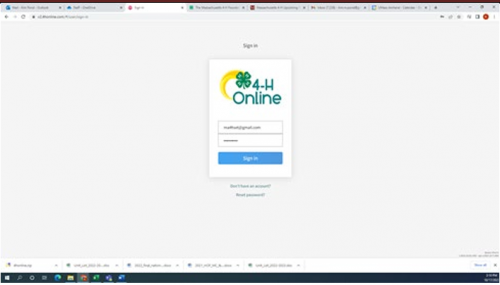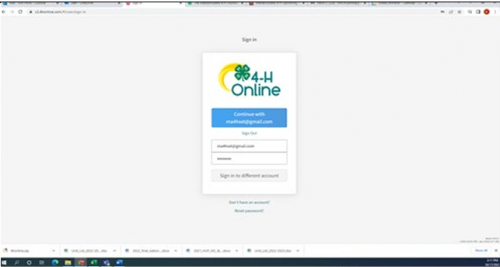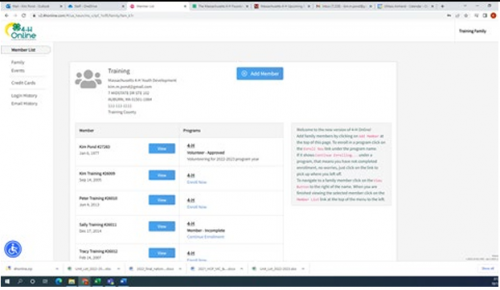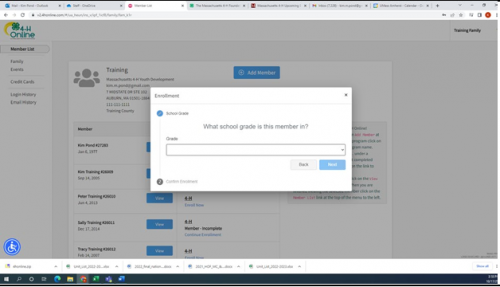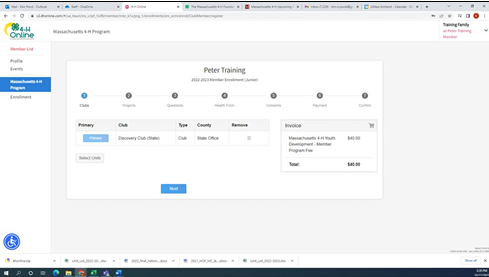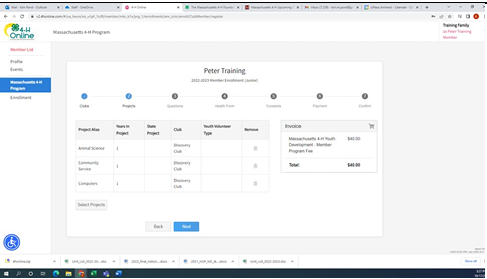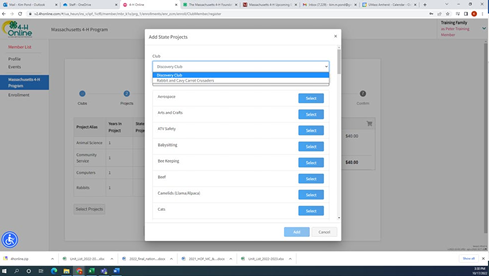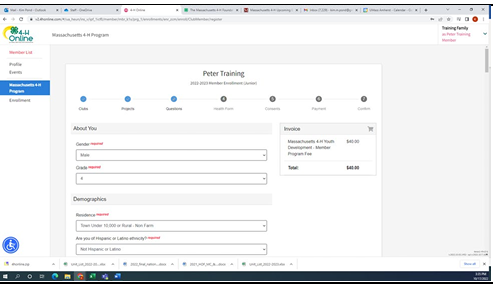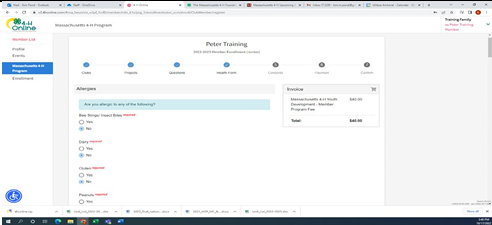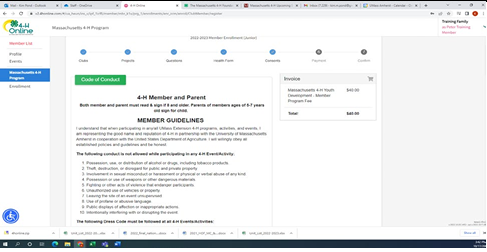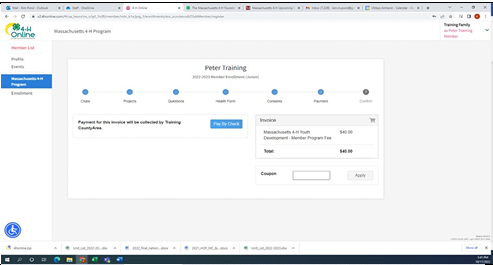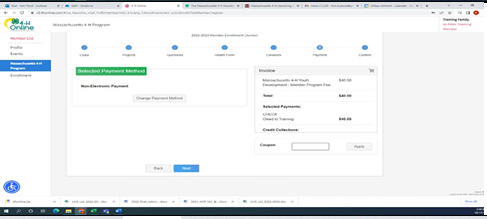Back to top
4-H online Re-enrollment tips
Steps
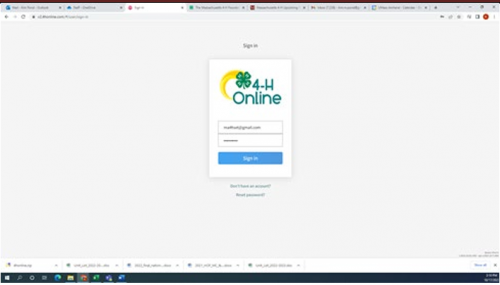
- If you do not remember your password select Reset Password.
- If you are new and do not have an account reach out to your local 4-H office for a member or volunteer packet.
- If your email has changed reach out to your local office so that we can update the system. You do not need to set up a new profile.
- For those families applying for a waiver –Reach out to Educator for support to apply and wait to hear back before re-enrolling online.
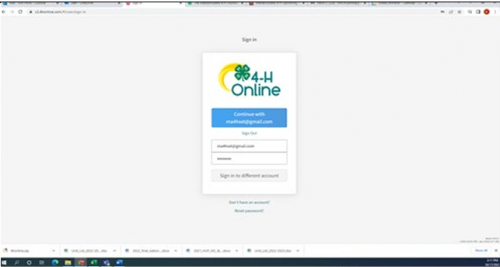
- If you get this screen and information is correct just select the blue box “Continue with…”
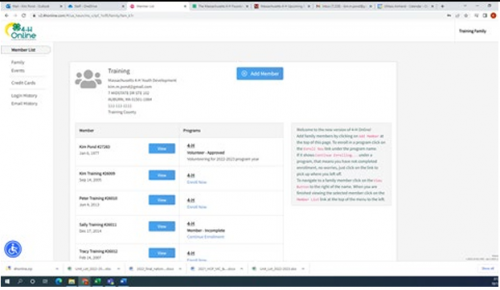
- You will see the family screen with the list of adults and youth in your family profile.
- You will notice you can log in and check the status of all the enrollments to see if they are approved, pending or incomplete.
- Select the Blue “Enroll Now” to start the re enrollment process or “Continue Enrollment” to go back to one that was started.
- *Youth need to sign the code of conduct so please review prior to log in in as often parents are re enrolling when youth are in school or in bed and not present to review. Some clubs do review this at their first meeting annually which is a “Best Practice”.
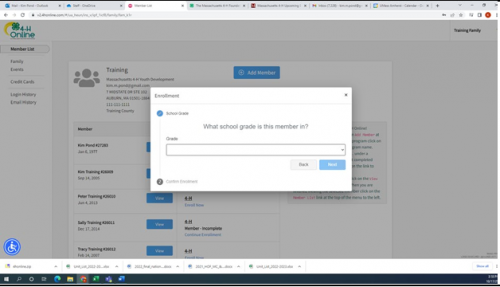
- Enter Grade and select “Next” and then confirm you want to continue to “Enroll”
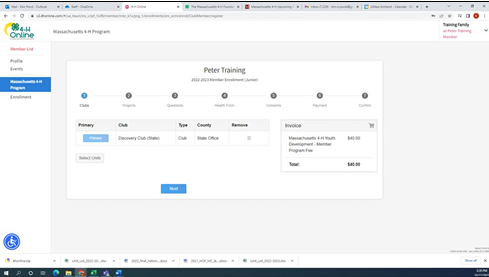
- The first tab has you select the clubs your member is interested in. (For those re-enrolling you should see your clubs from last year so you can delete or add to the list.)—then select Next.
- *There are some clubs that have not completed their year-end paperwork yet so if you do not see your club listed you can check with your leader or educator and come back to complete or you can enroll in the Independent Club and be moved once the club opens up for the year.
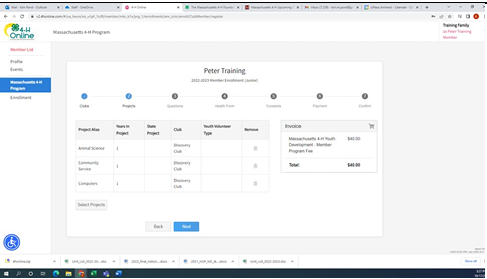
- Update any project you have by deleting any you are not continuing with or adding new ones.
- *Remember you cannot do the same project in more than one club. For Example, I may do Rabbits in a Rabbit club, but Animal or Veterinary Science in a General Club like the Discovery Club but I would not do Rabbits in Both.
- To delete a club, select the trashcan.
- Then click Next.
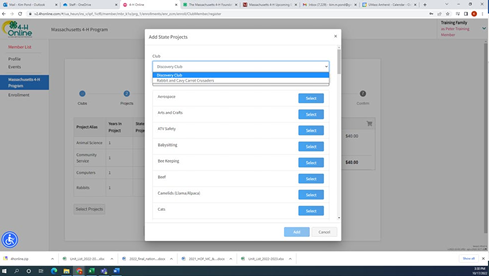
- To add a project, click the “Select Project” gray button.
- You can delete a club by hitting the trashcan.
- Change your primary club if needed. (The office can help with this if needed.)
- Before adding a club, you should have reached out to the club leader or been directed by the office.
- If you are in more than one club, you will see the little arrow to the right to select club then pick projects below. Once done select Next.
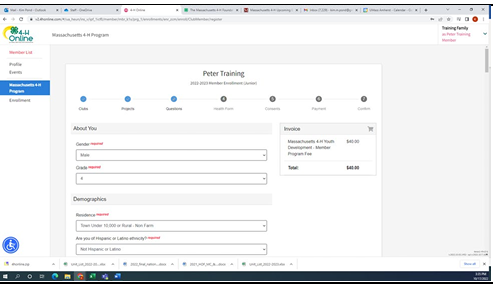
- Complete the questions – those in red are required. - Most will pre-populate.
- *Since people change school based on grades levels or moving scroll down to complete. This field does not auto populate.
- New this year is an optional Question on Gender Identity.
- Select Next.
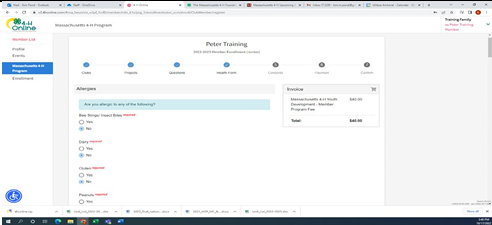
- Complete Health Form, sign consent and hit next.
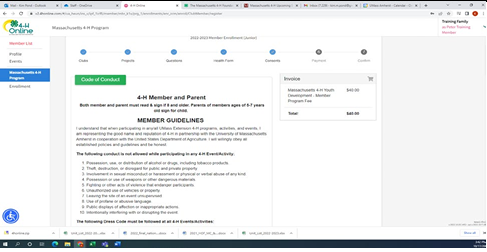
- There are several consents requiring a digital signature.
- Code of Conduct.
- Permission and Liability.
- Privacy (Permission to share contact information with the Massachusetts 4-H Foundation).
- Publicity
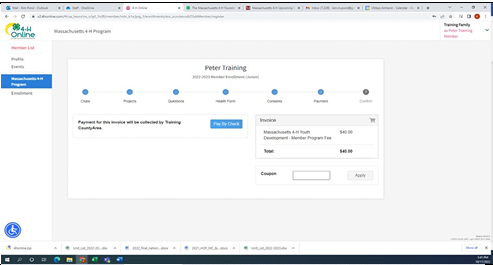
- Even if you are paying by credit card via the UMass Payment Portal for 4honline you need to select “Pay by Check” as we are currently using a UMass payment system which is separate. Your confirmation from UMass or check number will be entered into your invoice once received and we apology for the inconvenience. Hit confirm – then on the blue screen “Next”
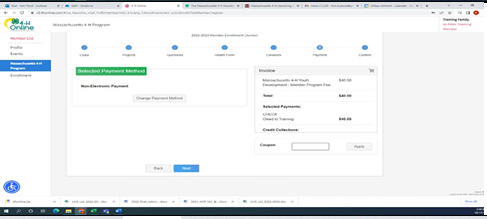
- *The invoice will account for the family discount once you have reached the family cap.

- You will get an overview of the clubs and projects you have selected so you can go back if there is anything you need to change before submitted. If it looks good click the green “Submit” button You will get a system email saying your membership has been submitted. Once you are approved you will get two emails:
- Saying welcome and about payment which the office will complete with your confirmation number or check number so you can ignore.
- You are approved.